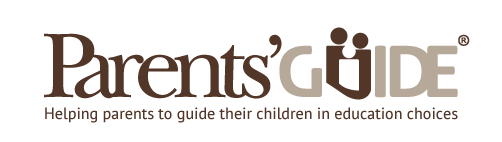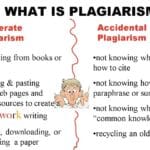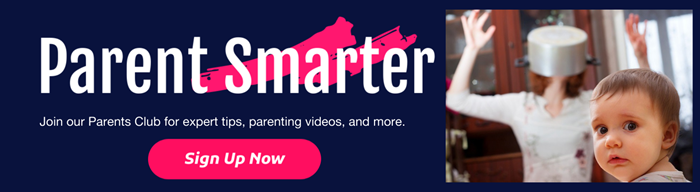Video Editing with Adobe Premiere Pro: A Beginner’s Guide
In the digital age, video editing is no longer just a professional's game. With the right tools and guidance, anyone can create stunning videos that tell a story, share a memory, or even inspire change. Adobe Premiere Pro stands out as a powerful ally in this creative journey, especially for beginners eager to dive into the world of video editing.
Why Adobe Premiere Pro?
Adobe Premiere Pro is a leading video editing software used by professionals and enthusiasts alike. Its user-friendly interface and robust features make it an ideal choice for beginners. Whether you're a parent looking to document family moments, a student preparing a project, or a teacher creating educational content, Premiere Pro offers the flexibility and control needed to produce high-quality videos.

Getting Started
Before you begin, ensure you have a compatible computer and download Adobe Premiere Pro from Adobe's official website. Familiarize yourself with the workspace, which is divided into four main areas: the Project panel, the Source Monitor, the Timeline, and the Program Monitor.
Importing Your Footage
Start by importing your video clips into the Project panel. You can drag and drop files directly or use the ‘Import' option. Organize your clips into bins to keep your project tidy and manageable.
Basic Editing Techniques
Creating a Sequence: A sequence is where you'll assemble your clips. To create one, simply drag a clip onto the Timeline. Premiere Pro will automatically match the sequence settings to your clip's properties.
Cutting and Arranging Clips: Use the Razor Tool to cut clips and the Selection Tool to move them around. Experiment with different arrangements to find the best flow for your story.
Transitions and Effects: Add visual interest with transitions between clips. Premiere Pro offers a variety of transitions, from simple fades to more dynamic wipes. You can also enhance your videos with effects like color correction and stabilization.
Adding Audio
A good video isn't just about the visuals; audio plays a crucial role too. Import your audio files and drag them onto the Timeline. Use the Audio Mixer to adjust levels and ensure your sound is balanced and clear.
Exporting Your Video
Once you're satisfied with your edit, it's time to share your creation with the world. Go to ‘File' > ‘Export' > ‘Media' and choose your desired format and settings. For online sharing, H.264 is a widely accepted format that offers a good balance between quality and file size.
Tips for Parents and Educators
- Encourage Exploration: Video editing can be a fun and educational activity for children. Encourage them to explore the software and express their creativity.
- Safety First: Always supervise children when they're using the internet to download assets or share videos.
- Collaborative Projects: Use video editing as a collaborative tool in the classroom or at home. Group projects can foster teamwork and communication skills.
Check out this beginner course on Skillshare to get you started with basic editing techniques, text & graphics, audio enhancing, transitions, video effects and so much more!
Last Updated on 8 June 2024
Our aim is to help our children discover their talents, realise their full potential, and develop a passion for life-long learning.